Search folders on Thunderbird
Hi people,
Thought I should share something I found today. Mozilla Thunderbird's "Saved Searches".
Well, I found it because I googled for it because I needed to start using it. And I was fairly sure that Thunderbird would have some support for search folders.
Saved searches are virtual folders that contain the result of a permanent search filter through a pool of searchable data. These virtual folders are just a way to represent search results in a well known and user friendly way.
Since we are talking about Mozilla Thunderbird and it deals with email, Saved Searches in Thunderbird are folder representations of search filters performed on sets of email messages. Currently, the search filters for saved searches include the following criteria: Subject, From, Body, Date, Priority, Status, To, Cc, To or Cc, Age in days, Size, Tags, Attachment status, Junk status and a customisable arbitrary set of headers.
Ok, great, but how is it done? I mean, if it was intuitive, I would have found it by myself - no googling required... But it is not that intuitive, really...
Here's a quick step-by-step guide:
- Step 1: Select a mailbox or an Inbox folder. Your saved search will be placed under this initial selection:
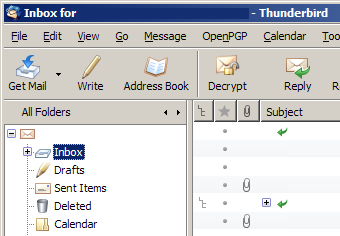
- Step 2: Select menu "File" - "New" - "Saved Search...":
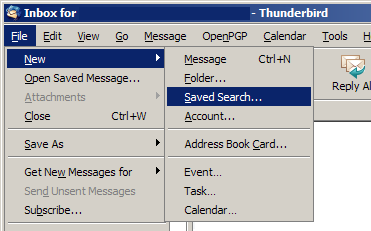
- Step 3: Fill in the name of the folder and configure your search filter. I called it "Important messages" and I chose to search all messages tagged as "Important":
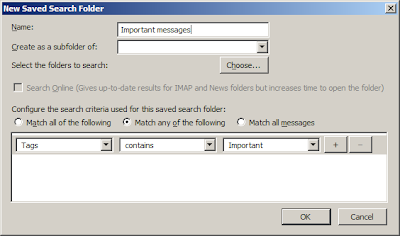
- Step 4: Select the real mail folder(s) from which messages are to be be searched. I chose my Inbox. Multiple folders may be selected:
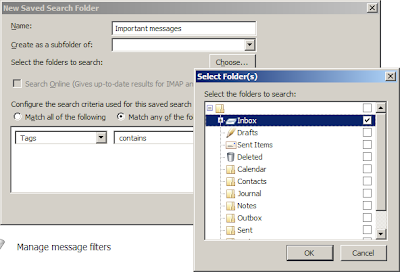
- Step 5: Find your Search Folder under selection made in Step 1 with the respective search results updated whenever it is opened. See my important messages?:
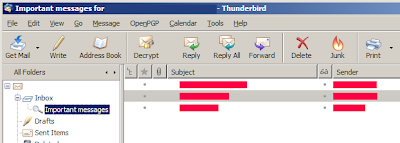
Not as straight forward as being able to create a sub folder of the type "Saved Search" and configuring it from there...
Interface issues aside, this is still a great feature that is probably found on all decent mail clients.
Credit where credit is due. The following was the blog post that answered the question I googled for:
Cheers, PJ.

No comments:
Post a Comment